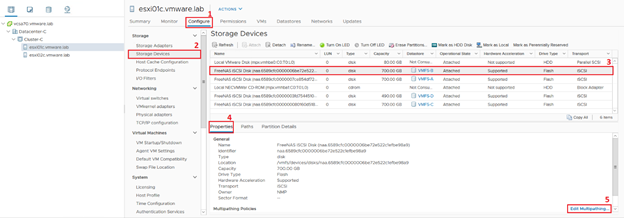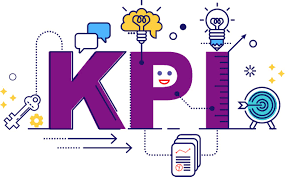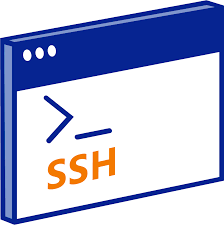In VMware vSphere, the “All Paths Down” (APD) condition refers to a situation where the storage device becomes temporarily inaccessible to the ESXi hosts. This can occur due to various reasons, such as storage system failure, connectivity issues, or misconfigurations.
When an APD event happens, the ESXi hosts lose access to the storage paths and are unable to read or write data to the affected datastore. To resolve the APD condition, you can follow these steps:
- Identify the affected datastore: In the vSphere Client or vSphere Web Client, navigate to the Storage section and check for datastores with APD status.
- Verify the storage system: Check the storage system and verify if it is functioning properly. Ensure that the storage array is powered on, the cables are connected correctly, and there are no hardware failures.
- Check network connectivity: Ensure that the network connectivity between the ESXi hosts and the storage system is working correctly. Validate the physical connections, network settings, and any switches or routers in between.
- Investigate storage system logs: Examine the logs on the storage system for any error messages or indications of the problem. Consult the vendor documentation or contact their support for assistance in troubleshooting the storage system.
- Restart the management agents : On the affected ESXi host, you can try restarting the management agents to reestablish the connection with the storage system. This can be done through the vSphere Client or by logging into the host’s console or SSH session and running the command:
services.sh restart. - Perform a rescan: In the vSphere Client or vSphere Web Client, initiate a rescan of the storage adapters and paths on the ESXi host. This can help rediscover the storage paths and potentially resolve the APD condition.
- Monitor and verify: After performing the above steps, monitor the system and verify if the storage paths are re-established, and the datastore becomes accessible again. Monitor the storage system and ESXi host logs for any recurring issues.
In regards to number 5, I have often experienced that the restart of management isn’t enough and that I need to do a full reboot of the ESXi to get it back to