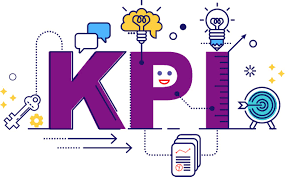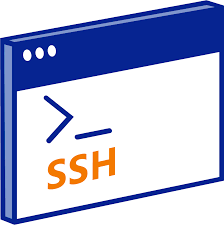Scenario: You have a VM running on a different hardware platform, and you need to vMotion it to the main platform. But the hardware, Intel or AMD CPU family, is different. How can you solve this?
Note this doesn’t solve switching between AMD and Intel. You’ll need to solve this via backup and restore (for instance).
In this article, I looked at what Cluster-based EVC is. For this article, I want to look at VM-based EVC introduced with VM Hardware version 14 (vSphere 6.7).
in vCenter we look at a VM and in the configure tab, we can choose VMware EVC – however, to be allowed to edit it we need to power the VM down. The selection first has a radio button selection to disable or choose AMD or Intel support. And then to select the supported family.
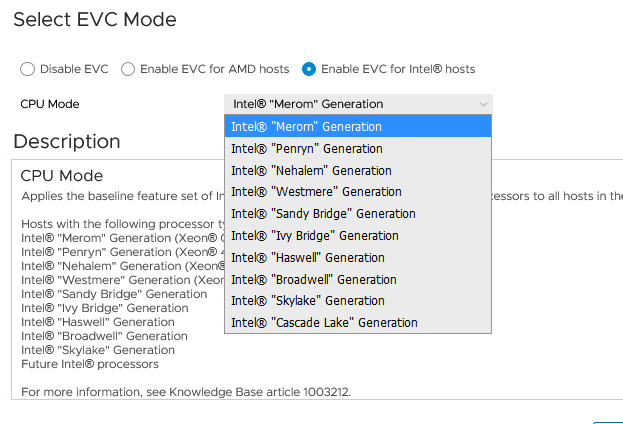
vSphere Enhanced vMotion Compatibility (EVC) ensures that workloads can be live migrated, using vMotion, between ESXi hosts running different CPU generations. So if a VM needs to run on a ESXi server that runs a lesser CPU family than the originating ESXi changing the EVC setting will make it possible to migrate it to the new destination.
Be aware that if the VM is not running VMware HW version 14 or higher, this option will not appear, regardless if the vSphere version is 6.7 and beyond. Be also aware that you cannot migrate a VM to a vSphere version that doesn’t support hardware version 14.