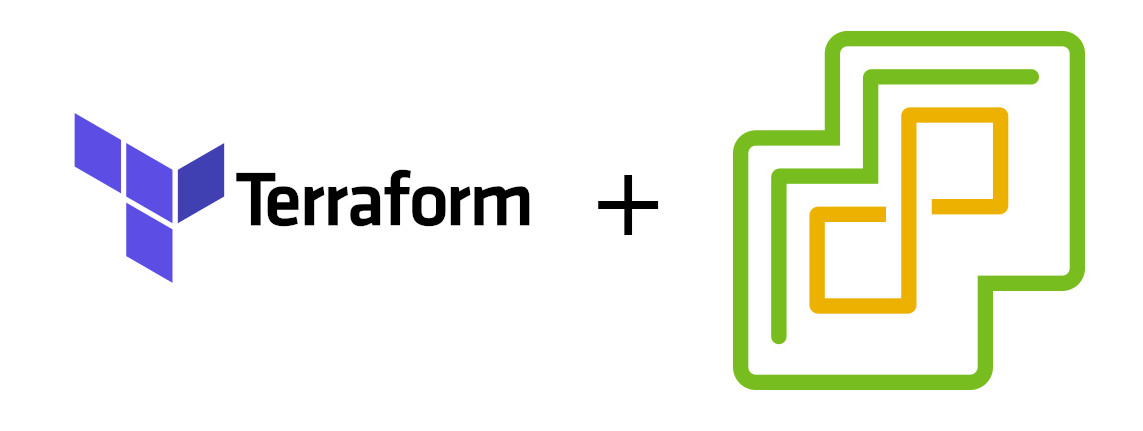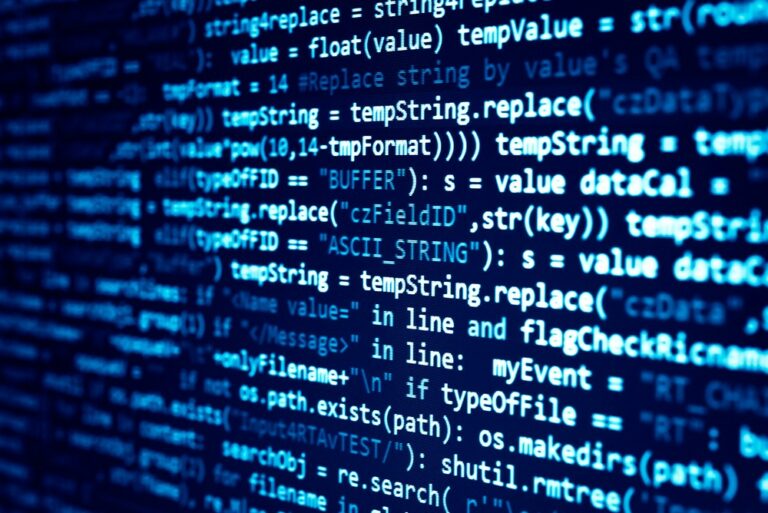First we need to ensure we have the terraform vSphere provider installed.
- Install Terraform: Ensure that Terraform is installed on your machine. You can download it from the official Terraform website and follow the installation instructions for your operating system.
- Initialize Your Terraform Configuration: Create a directory for your Terraform configuration files. Inside this directory, create a `main.tf` file (or any `.tf` file) where you will define your provider and other configurations.
- Define the vSphere Provider in Your Configuration: Add the following block to your Terraform configuration file to specify the use of the vSphere provider:
terraform {
required_providers {
vsphere = {
source = "hashicorp/vsphere"
version = "> 2.0"
}
}
}
provider "vsphere" {
user = "your-username"
password = "your-password"
vsphere_server = "your-vsphere-server"
# If you have a self-signed cert
allow_unverified_ssl = true
}Replace `”your-username”`, `”your-password”`, and `”your-vsphere-server”` with your actual vSphere credentials and server address.
Initialize the Terraform Working Directory: Run the following command in your terminal from the directory where your Terraform configuration file is located:
terraform initThis command will download the vSphere provider and initialize your Terraform working directory. It sets up the necessary provider plugins for Terraform to interact with vSphere.
Verify the Installation: After running `terraform init`, you should see output indicating that the vSphere provider has been successfully installed. You can now proceed to create Terraform configurations to manage your vSphere resources.
Deploy a VM within vSphere
In this example, we are deploying a VM running fedora (Red Hat Enterprise Linux Community version).
Terraform Module Structure
- variables.tf: Define the variables for the module.
- main.tf: Contains the main configuration for the VM.
- outputs.tf: Define the outputs for the module.
variables.tf
variable "vsphere_user" {
description = "vSphere username"
}
variable "vsphere_password" {
description = "vSphere password"
}
variable "vsphere_server" {
description = "vSphere server"
}
variable "datacenter" {
description = "vSphere datacenter"
}
variable "cluster" {
description = "vSphere cluster"
}
variable "network" {
description = "vSphere network"
}
variable "datastore" {
description = "vSphere datastore"
}
variable "template" {
description = "VM template to clone"
}main.tf
provider "vsphere" {
user = var.vsphere_user
password = var.vsphere_password
vsphere_server = var.vsphere_server
# If you have a self-signed cert
allow_unverified_ssl = true
}
data "vsphere_datacenter" "dc" {
name = var.datacenter
}
data "vsphere_compute_cluster" "cluster" {
name = var.cluster
datacenter_id = data.vsphere_datacenter.dc.id
}
data "vsphere_network" "network" {
name = var.network
datacenter_id = data.vsphere_datacenter.dc.id
}
data "vsphere_datastore" "datastore" {
name = var.datastore
datacenter_id = data.vsphere_datacenter.dc.id
}
data "vsphere_virtual_machine" "template" {
name = var.template
datacenter_id = data.vsphere_datacenter.dc.id
}
resource "vsphere_virtual_machine" "fedora_vm" {
name = "FedoraVM"
resource_pool_id = data.vsphere_compute_cluster.cluster.resource_pool_id
datastore_id = data.vsphere_datastore.datastore.id
num_cpus = 4
memory = 16384
guest_id = data.vsphere_virtual_machine.template.guest_id
network_interface {
network_id = data.vsphere_network.network.id
adapter_type = data.vsphere_virtual_machine.template.network_interface_types0
}
disk {
label = "disk0"
size = 200
eagerly_scrub = false
thin_provisioned = true
}
clone {
template_uuid = data.vsphere_virtual_machine.template.id
customize {
linux_options {
host_name = "fedora-vm"
domain = "local"
}
network_interface {
ipv4_address = "192.168.1.100" # Replace with your desired IP
ipv4_netmask = 24
}
ipv4_gateway = "192.168.1.1" # Replace with your gateway
}
}
}outputs.tf
output "vm_id" {
description = "The ID of the VM"
value = vsphere_virtual_machine.fedora_vm.id
}
output "vm_ip" {
description = "The IP address of the VM"
value = vsphere_virtual_machine.fedora_vm.default_ip_address
}- Replace the variables with your vSphere environment details, such as `datacenter`, `cluster`, `network`, `datastore`, and `template`.
- Customize the IP address and gateway to match your network settings.