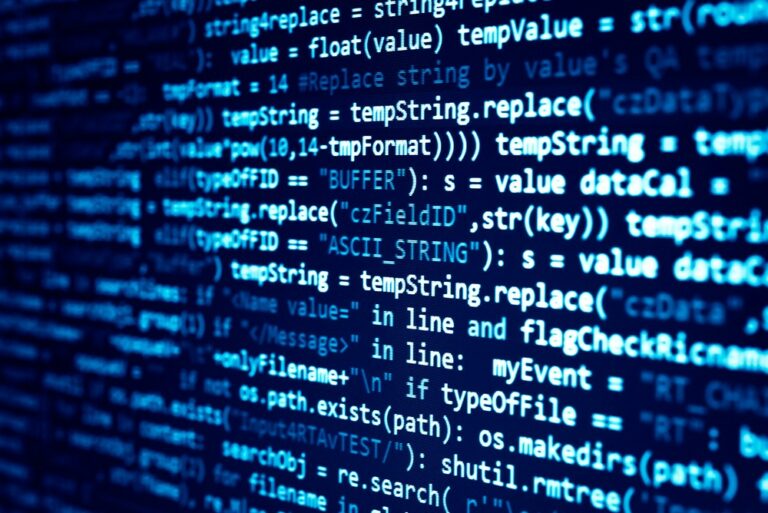When you learn the syntax, using the vSphere CLI is an easy way to gather information quickly and easily from one or many vCenters.
PowerCLI is a potent tool. The examples provided only begin to demonstrate its capabilities. Tasks you perform repeatedly or find cumbersome in the web client are ideal for scripting with PowerCLI. Many users are introduced to PowerCLI because they need to automate a task, execute an action based on other actions within vSphere, or handle repetitive tasks that are ideally suited for scripting.
I personally use Macbook, but since not everyone uses this OS I have added how to install the vSphere CLI on Windows as well.
Install CLI on Windows
Go to https://developer.broadcom.com/tools/vsphere-cli/latest

Choose the version you want to use, download it and
Install CLI on MacOS
o install vSphere CLI on a MacBook, you can use VMware’s PowerCLI, which is a command-line interface for managing VMware environments. PowerCLI is built on PowerShell, which is available for macOS. Here are the steps to install it:
Install PowerShell:
- First, you need to install PowerShell on your Mac. You can do this using Homebrew, a package manager for macOS. Open Terminal and run the following command:
brew install --cask powershellInstall PowerCLI:
- Once PowerShell is installed, you can install PowerCLI by opening a PowerShell session. Type `pwsh` in Terminal to start PowerShell.
- In the PowerShell session, run the following command to install PowerCLI:powershellCopy
Install-Module -Name VMware.PowerCLI -Scope CurrentUserVerify Installation:
- After installation, you can verify that PowerCLI is installed by
Get-Module -Name VMware.PowerCLI -ListAvailableConfigure PowerCLI:
- You may need to configure PowerCLI to use specific versions of Python if required by your environment. This can be done using the `Set-PowerCLIConfiguration` cmdlet.
Connect to vCenter
From a MacBook start PowerShell by running the command ” pwsh ” in the Terminal windoe
Use the command below to connect to a vCenter of your choice
Connect-VIServer -Server <vcenter-server> -User <username> -Password <password>For Passwords, it can be helpful to add ‘ ‘ before and after.
Useful commands
List of all VMs running on a vCenter
#Get list of all VMs unfiltered
Get-VM
#Get info on specific VM
Get-VM -VMname
Getting list of Powered off VMs
Get-VM | where-object {$_.PowerState –eq “PoweredOff”}Getting the list of networks in a Cluster
# Connect to the vCenter server
Connect-VIServer -Server "your_vcenter_server" -User "your_username" -Password "your_password"
# Get the cluster
$cluster = Get-Cluster -Name "YourClusterName"
# Get all hosts in the cluster
$hosts = Get-VMHost -Location $cluster
# Retrieve network information for each host
foreach ($host in $hosts) {
Get-VirtualPortGroup -VMHost $host | Select-Object @{Name="Host";Expression={$host.Name}}, Name, VLanId
}
# Disconnect from the vCenter server
Disconnect-VIServer -Confirm:$falseExporting VMs and their resources to a CSV
# Connect to the vCenter server
Connect-VIServer -Server "your_vcenter_server" -User "your_username" -Password "your_password"
# Retrieve all VMs and their details
$vmInfo = Get-VM | ForEach-Object {
$vm = $_
$vmHost = Get-VMHost -VM $vm
$cluster = Get-Cluster -VM $vm
PSCustomObject@{
Name = $vm.Name
CPU = $vm.NumCpu
MemoryGB = $vm.MemoryGB
GuestOS = $vm.Guest.OSFullName
IPAddress = ($vm.Guest.IPAddress -join ', ')
Cluster = $cluster.Name
ESXiHost = $vmHost.Name
}
}
# Export the details to a CSV file
$vmInfo | Export-Csv -Path "C:\VM_Info.csv" -NoTypeInformation
# Disconnect from the vCenter server
Disconnect-VIServer -Confirm:$falseExporting System information from multiple vCenters
# Define the vCenter servers and credentials
$vCenters = @(
@{Server = "vcenter1"; User = "user1"; Password = "password1"},
@{Server = "vcenter2"; User = "user2"; Password = "password2"}
)
# Store VM information
$allVMInfo = @()
# Connect to each vCenter and gather VM information
foreach ($vCenter in $vCenters) {
Connect-VIServer -Server $vCenter.Server -User $vCenter.User -Password $vCenter.Password
$vms = Get-VM
foreach ($vm in $vms) {
$vmHost = Get-VMHost -VM $vm
$cluster = Get-Cluster -VM $vm
$vmInfo = PSCustomObject@{
Name = $vm.Name
CPU = $vm.NumCpu
MemoryGB = $vm.MemoryGB
GuestOS = $vm.Guest.OSFullName
IPAddress = ($vm.Guest.IPAddress -join ', ')
Cluster = $cluster.Name
ESXiHost = $vmHost.Name
vCenter = $vCenter.Server
}
$allVMInfo += $vmInfo
}
Disconnect-VIServer -Server * -Force -Confirm:$false
}
# Export the details to a CSV file
$allVMInfo | Export-Csv -Path "C:\All_VM_Info.csv" -NoTypeInformation