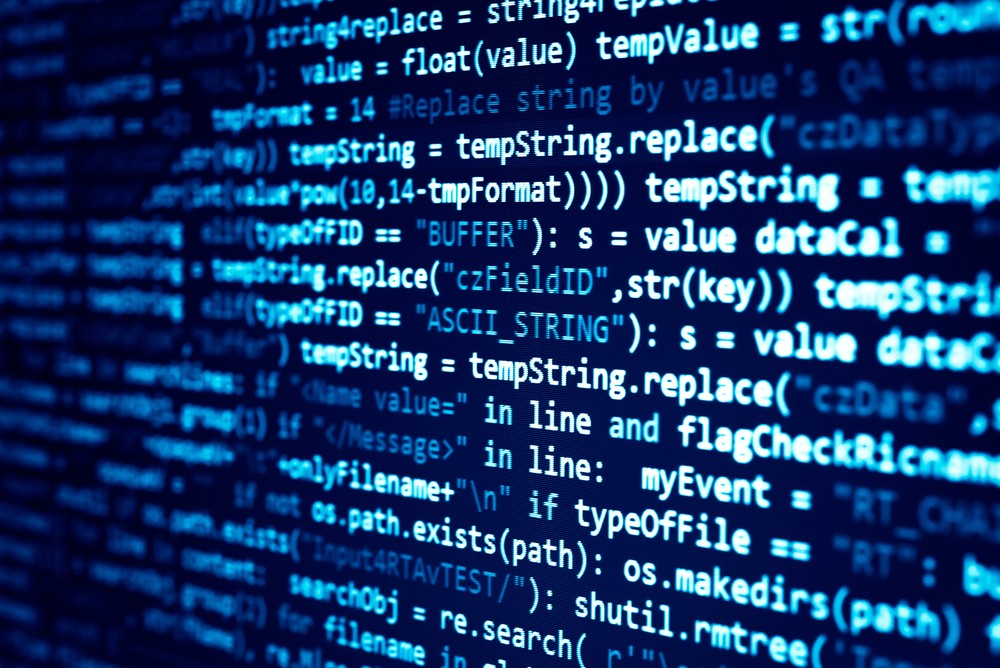Not everyone uses a MAC, for the windows users out there, lets look at an alternative to store and use credentials in a safe manner.
Store Credentials
# Save-Credential.ps1
# Prompt user for credentials
$cred = Get-Credential
# Path to save the credential file
$credPath = "$env:USERPROFILE\secure-credentials.xml"
# Export credentials (encrypted, usable only by this user on this machine)
$cred | Export-Clixml -Path $credPath
Write-Host "Credentials saved to $credPath"
Use Credentials
# Use-Credential.ps1
# Path where the credentials were stored
$credPath = "$env:USERPROFILE\secure-credentials.xml"
# Import the credentials
if (Test-Path $credPath) {
$cred = Import-Clixml -Path $credPath
Write-Host "Credentials loaded. You can now use `$cred in commands."
# Example: Use with PowerCLI
# Connect-VIServer -Server vcenter.company.com -Credential $cred
} else {
Write-Error "Credential file not found at $credPath. Please run Save-Credential.ps1 first."
}
Security Notes:
- These credentials are encrypted with your Windows user context, so only you can decrypt them on the machine it was created.
On Windows operating systems, “user context” refers to the environment and permissions a user or process has. It specifies the user’s identity, privileges, and access rights to system resources, files, and applications. This context is crucial for security enforcement and guarantees that users and processes can only reach resources they are permitted to access under which a user or process operates. It defines the user’s identity, privileges, and access rights to system resources, files, and applications. The user context is essential for enforcing security policies and ensuring that users and processes can only access resources they are authorized to use.